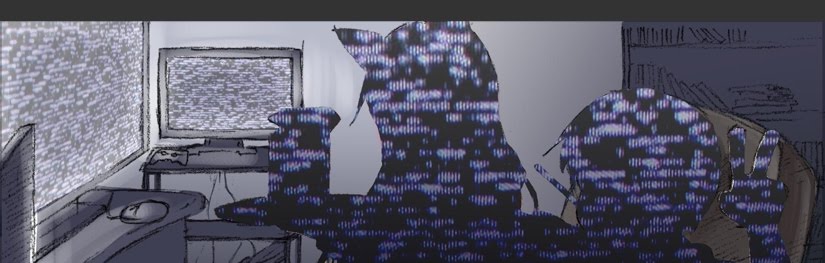Written by: Sweatdrop - Broadcast channel: http://www.justin.tv/sweatdrop
After five months of experience, I think I learned a lot more to be able to explain how to broadcast your own gaming channel.
Instead of explaining in step-by-step instructions, I'll show all of the equipment that I use to broadcast my channel. You could use my method, or it may give you some ideas on where to get started.
First of all, here is a list of all the stuff that I use to broadcast my channel.
TV w/ component and composite ports
RCA splitter
ATI TV Wonder 600 - Video
Xenyx502 Audio Mixer - Audio
ATR35s Lavalier Microphone - Mic
Universal System Selector
Adobe Flash Media Encoder 2.5

Welcome to my gaming room. This is where my broadcast my games on my Justin.TV channel.

I use this desktop to broadcast the feed. I basically have all of my broadcasting equipment on this computer. Sadly, my thin desktop is to small to fit in a video card, so I use a USB video capture device that I'll explain in more details shortly.

This is where all my consoles and TV are located.

This is where I crash and relax while I do my gaming. I have a laptop right beside me so I can view and talk with the chatters. I have a very small microphone that is attached to my audio mixer. I use a wireless card on my laptop so I don't have to run an Ethernet port all the way to where I sit.

If a video capture card is not an option for you like myself, you could always use an USB capture device. I use an ATI TV Wonder 600. This is where it will read the video that is displaying on my feed. I could use it for audio too, but instead I'm using a mixer which I'll explain next after this part. I bought this on eBay for around $50-60, and the video quality is superb. You may think all video capture devices will perform the same result, but that's not the case. I have used a dazzle before and the video quality is very fuzzy. So basically the more you spend, the better video quality you will receive. I would avoid buying a cheap dazzle capture device.

Next up is the audio mixer. I'm sure most people you've heard who broadcast games would recommend the Xenyx502. And they are correct. I took their advice and ordered this on eBay for around $30-40. This is a good basic mixer and the price is affordable so you can play audio from your games, and use a microphone simultaneously. Just like any mixer, you can adjust the volume and feedback noise so you may have test with it first to get it just right.

My microphone has a 1/8" size connector that you use to plug in microphone ports like on your computer. However, the audio mixer doesn't support that size. So I would need buy an 1/8" to 1/4" connector.

This is where I plug my game audio to here. Just like the microphone issue, this part only supports a 1/4" slot. Since the game audio is RCA, I need to buy a RCA to 1/4" connector. The cable that I'm holding right now is a RCA coming from my game console. I have both red and white plugged in for stereo sound.

This is how I get game audio to my desktop computer. You need a RCA to 1/8" microphone connector. Since I already input my game audio, I need to output it that to my computer. Once you broadcast, set the audio to microphone port, and it'll read the audio that is playing on your game console. Easy enough? Alright, since you have your game audio plugged to your computer, you won't get any sound for yourself. Read below to find out how to get audio playing on your feed, and your TV.

Now how in the world do I get video and audio on both my TV and on the feed? You simply have to split it. Like on the picture above, you plug in one video, and you'll get two connections from it to plug on your TV and your video capture device. Same case with the audio. Now remember, splitting your connection like this will lower the performance. You will lose some color on the video, and audio might not sound 100% clear. This is normal because you are taking one thing, and making it play twice at the same time.

But you can avoid having poor video quality if your game console have a component and composite cable. The one I'm holding is from the Xbox 360 that was provided already. If your TV is equipped with standard definition, then you can use the green, blue, and red cable to show video on your TV. You don't need the plug in the yellow port on your TV in this way. Then equip the yellow video plug into the capture device. Now you separately have standard definition video on your TV, and regular video on your feed without any fault to its quality.
Remember the difference between component and composite.
Composite = Red, white, and yellow cable
Component = Blue, Green, Red standard video cable plus audio port


If you are like me and own a PS3, Xbox 360, and a Nintendo Wii, then imagine how much time it takes to unplug and switch from console to console. It's a hassle. To avoid this mess, buy an Universal System Selector. This is a lifesaver if you own more than one gaming consoles. Basically you plug all of your consoles up in that box, and you'll have a single output connection that you plug to your TV, and you won't have to worry about unplugging ever again. There's a switch up on top the box that you can choose which consoles you are about to play.
The beauty of this is that this box controls both my TV and the feed. So if I'm switching from Xbox 360 to PS3, it'll switch simultaneously on the feed and my TV with click on a button on the box. It's like magic.

I bought this at Gamestop for $20, and it's worth it.

This is what the output will look like. I was amazed that it has two audio ports that I can split, to the TV and audio mixer. If you don't own a Universal System Selector, you can use a splitter like I've mentioned earlier.

Two RCA cables splitting game audio to my audio mixer and to my TV.


Since I'm using component cables (red/blue/green) I can simply use regular composite video. Just pretend that I have all of my consoles hooked up to the box since I basically unplugged them all so you can see what I'm doing clearly. So I'm taking the video output to my video capture device.

If you are having problems reaching a cable to a certain point, you can always buy these extender.

I use a ATR35s Lavalier Microphone to talk with the viewers. It's very compact and easy to use.

So how do I broadcast what's shown on my monitor screen? The odd thing is that my video card doesn't receive video input, it sends it out instead. S-video is plugged into the video card, and the other side of that card is a yellow video port that I can plug into whatever.


I can make a visual clone so I can have two displays showing at the same time. I usually plug it to my TV so I can watch anime while sitting on the couch lol. Pretty convenient isn't it?
I could also take that video plug and send it straight to my capture device. See where I'm going with this? So if anybody was curious how I can broadcast video from my desktop, then there's your answer. The great thing is that it doesn't use much memory from the computer since it's powered by the video card itself. So I can play any PC game with no framerate issue. There may be a times where it skips once in awhile because well... PC game is powered by that same video card too.

The best software for broadcasting purposes is Flash Media Encoder. It's free, and it is the best way to tweak your settings so your feed will perform greatly. The one JTV provides is worth crap.
The most important thing you need to do before you think about broadcasting is finding your upload speed. Depending on your upload speed determines the quality and performance on your feed. I'd say the best way to see what you upload speed is on speakeasy.com. Here's what mine says:

My internet may not be the best than anybody else, but it'll have to do for now until I get my own place. If your upload speed is not above 300kbps, then spending time and money to broadcast is not worth it. Your feed will have constant skipping, and the video/audio quality will suffer too. Many viewers will end up going to a different gaming channel with better quality and smoother feed. So if you plan to be a dedicated broadcaster, talk with your internet service provider to see what their plans are for upgrading your internet speed.

This is what Adobe Flash Media Encoder 2.5 looks like. You can tweak with the quality, framerate, bit rate transfers, etc. Since my upload speed is around 460kbps, I've set my video at 340kbps and audio 56kbps. So that's a total of 396kbps that I'm going to send through to my feed. It's not recommended to set your upload speed close to your actual speed or else your feed may constantly skip. It's best to set your kbps a little lower than your maximum upload speed in case your feed sends to much packets that it'll cause a hiccup on your connection.
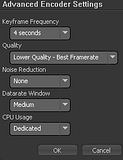
Be sure to set your quality to "Lower Quality - Best Framerate." This will benefit gamers since there will be lots of action going on screen. You want to be sure your feed will constantly stay smooth so your viewers can enjoy better. Plus the quality doesn't suffer that badly either.

Well that about wraps it up. I've shown you all the stuff that I use to broadcast my games. I hope this will give you some ideas on how to get started, or maybe you learned something new. This isn't the only method to broadcast your show, but I took this path because I had this setup in mind that works best for me. If you have any questions or comment, feel free to post it here and I'll try the best I can to answer them.
You can visit Swift's tutorial on how he broadcast his games here. I would also like to thank Alec693 for giving me a good start on what I need to broadcast my channel.
You may come and visit me on www.justin.tv/sweatdrop. See you there.
*Thank you Justin.TV for featuring my article on your site.